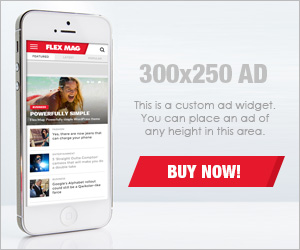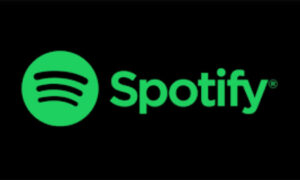Have you ever had the need to recover a photo, a video, a conversation that you had on your iPhone 13 that, without realizing it or because you lacked space, you have deleted? You, of course, need to recover deleted photos from iPhone 13 but this situation occurs much more than you think. Unfortunately, your iPhone 13 only keeps deleted photos for the last thirty days and if this period of time passes, they are permanently deleted and you cannot recover them using the tools that the device itself offers you.
Dr. Fone – Data Recovery (iOS) is an application from the Wondershare company with which you can recover the data that you consider lost. It does not matter if they are photos, videos, conversations, messages,… You will only have to connect your iPhone or iPad to the computer, say where you want to recover the data from, mark the elements that you want to have again and the problem will disappear.
1. Recovering data from your iPhone with Dr. Fone
To try Dr. Fone you just have to download it from the Wondershare website. The trial version will allow you to access all the data deleted from your devices but you will not be able to recover it until you buy and register the application. Once downloaded, install it on your computer and run it. After that, you can recover deleted messages from iPhone 13.
As soon as you open the application, a message will appear telling you to connect your device and to close iTunes if you have it open. It is necessary to close iTunes so that there are no synchronization problems between the copies already created and Dr. Fone.
2. The Dr. Fone’s recovery options
Dr. Fone allows you to recover deleted data from three locations: from the device itself, iPhone or iPad, from an iTunes backup stored on your own computer, and from a backup stored in iCloud. The mechanism for recovering deleted data is the same for all three locations, so you only need to learn how to recover data with Dr. Fone once. If you choose to recover data from a backup from iCloud, you must log into iCloud, from the same application, to be able to access the copy.
Select one of the options to recover the data. Dr. Fone will analyze your iPhone 13 to discover the deleted items. Be patient because the analysis time for deleted items will depend on the storage capacity of your device. At the end of the analysis, you will access a screen divided into two areas: on the left you have the tree with the categories of elements that contain data and on the right, the view of the elements of the category that you have marked on the left. In this view you will have both the deleted items and the ones you currently have on your iPhone 13.
3. Items that you can recover with Dr. Fone
You can retrieve the data from different categories that you will find grouped in three main entries:
- Photography and video: One of the ones you will use the most. In this post you will find the photographs, both those that you have captured with your iPhone 13, as well as those that you have taken with an application and are not added directly to the iOS Reel, and also the videos. Here you will find the images that you have received by WhatsApp. Mark the photos and videos that you want to recover and click on the Recover button to have them back on your device.
- Messages and call logs: In this entry are all the elements that have to do with the phone and the contacts. You can recover SMS, iMessage texts, contacts, phones that have been recorded in the history, attachments that came with WhatsApp, WhatsApp messages and much more.
- Memories and others: Recover all the deleted things that are related to your calendars, reminders, bookmarks from Safari and from some applications installed on your device such as voice notes and notes that you took on previous dates and that you deleted.
If you want to recover deleted data from iTunes copy or iCloud backup, the recovery process is the same, showing you the same screens and using the same recovery procedure. All copies of iTunes you have stored on your computer will be available for Dr. Fone to work its magic in recovery.
Another option that Dr. Fone offers you is to permanently delete deleted files from the iPhone 13 without the possibility of recovery. In the top menu of Dr. Fone you will find an option to return your iOS device to a normal state in case it has errors. If you click on Make iOS Normal, Dr. Fone will tell you if your device needs any repair and will proceed to it if you allow it.
Conclusions
Dr. Fone from Wondershare is an essential application on your computer if you do not want to be scared with your files and your mobile devices. The application recovers deleted data from your iPhone 13 easily and without the need for you to be a computer expert. Or else, permanently delete the deleted files without the possibility of recovery. Be patient in analyzing your device because, depending on its capacity, this scan can take a long time. But once finished, the secrets deleted from your device will be in your hand again.