Imagine a situation when you need a file urgently but don’t know where you have saved it. Your boss is waiting for your email, and you are running out of time. You are trying to remember the location where you have stored the important file but getting no luck. This is frustrating, as you can’t even blame anyone else for this mistake.
That’s why it is important that you must keep all your files and folder in an organized manner. So that you can find the accurate file quickly without wasting time digging your computer. Employees in the organization must follow the same logical hierarchy for saving files on the computer or any external storage media.
When you are saving your business files, it is recommended to follow a structure that represents a domain, department, subject, date, etc. It will make your work easier and efficient. Saving files in the folders on the drive will improve your productivity, and you will save a lot of time that you usually spend in finding the right file every time you need one.
If you are using Windows, you should partition your hard drive carefully for better storage space. If you are using Mac, you should be well familiar with the APFS, containers, and other volumes. If you are not sure what these words mean, you may read more about the topic to get more information about it.
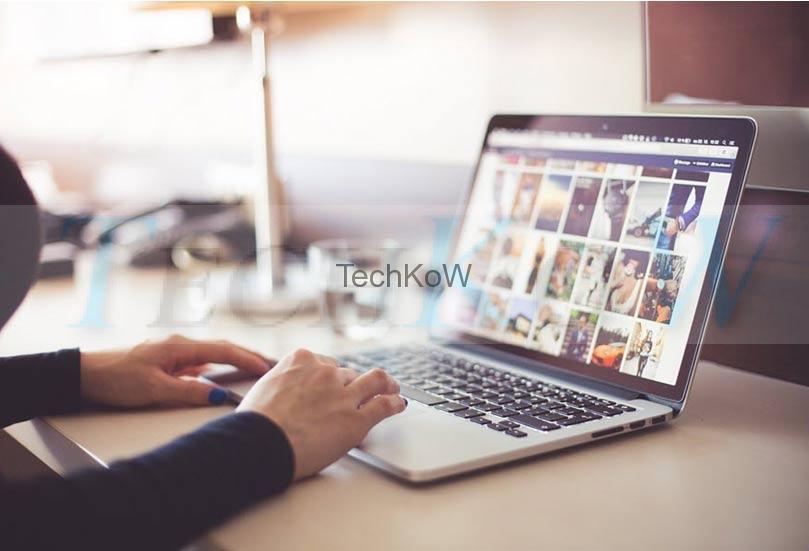
Let’s get back to the general information on how we can save business files in a better way on the system.
Table of Contents
Toggle1. Save Files in a Shared Location
Similar to your home laptop, you just can’t put everything in the Documents folder while saving the business files. Doing this can create chaos as other people in your office will not be able to view these documents. To enable your colleagues to access the business files, it is important that you store everything on a network drive or a shared folder.
Moreover, if your personal computer crashes, it could be impossible for an organization to recover data. Storing the files on a shared location means you will be able to restore the same in the event of data loss.
2. Sort Files by Category
Well, one of the best ways to sort files and folders is to group them by category. You must have noticed the way Netflix uses to sort movies by category. We can easily find Horror or Thriller movies from the specified categories. Similarly, when files are stored in categories, it is easy for users to sort and find the desired data when required.
3. Group Files by Date
Grouping files by date will let you find the work you have done more recently, last week, last month, or last year. You can create a folder structure for sharing files under appropriate departments for the projects you have done in a specific month. The ideal structure for saving a file in a practical way can be Department/Year/Month/Date.
4. Save files in Subfolder
When you share files under categories, creating subfolders will make it easier to narrow down your search. Imagine you need to access the details of an employee working who joined the Finance department in January in the year 2020. You need to tap the Finance folder, click 2020, then click on the January Folder, select the name of the employee to see its data.
5. Save Files by Name
We usually save files with any random name and then struggle to remember that name. It is annoying that the file is right there, but you forgot the name by which you have saved it. As a result, you will spend a lot of your valuable time clicking on all the files one-by-one to find the right content. This is not practical when you need a file in the next 2 minutes for an office presentation.
Tips Save Files on Computer or A Shared Location
● Avoid using special characters such as @, %, &, $ in the filenames.
● To keep the dates in chronological order, use either YYMMDD or YYYYMMDD format.
● Use descriptive file names so that you can quickly identify the data that the file is saving.
● Use dashes (-) or underscores (_) in the filename instead of spaces to make it look more professional.
● Keep track of the characters, i.e., the length of the filename, while saving it as some software does not support long filenames.
● While saving multiple versions of a file, use sequential numbers such as 01, 02, 03, and so forth instead of using 1, 2, or 3.
● Saving the files with such a name that gives the reference to the content it is incorporating is an excellent way to name a file.
● Never delete any business file without ensuring that a backup is available. Make sure to backup data regularly so that you can restore it easily.
